This is a continuation part from this post about creating your own ANKI SRS card deck for learning a foreign language. The final part is here.
Step 6. Create a new deck and import the data.
** UPDATE: I created an open-source app for Mac/Windows that downloads the sounds without having to write and execute scripts. The app is available here. It greatly simplifies the process of downloading the voice files and creating data for ANKI. If you are interested in making flashcard data, I highly recommend looking at that app rather than doing the steps here in google Spreadsheet.
With your ANKI CSV Data loaded and media folder loaded with mp3s, all thats left is to create the deck.
Go to the ANKI application and select Decks at the top left. Next, click Create deck and name your new deck. This will create a new empty deck.
Next click Import File button at the bottom and then select select the ankidata.txt file you created earlier.
The next dialogue will look like this
In the import options at the top, select a Basic card, if its not already selected.
Select the new deck you created, if its not selected already.
Next ensure the Field separated by: option reads “semicolon”
Now ensure the Allow HTML Checkbox is on. This is for our <BR>s new lines.
Make sure fields 1 and 2 and mapped to front and back respectively.
Finally press Import to import the data.
You should then get a report of the new cards.
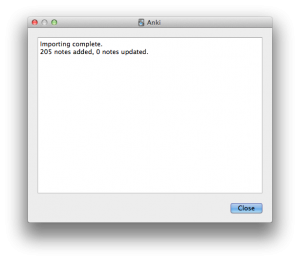
Finally, you should do a refresh and update the cards to the server so it will be available in your mobile devices.
Congratulations! You have created your own deck with your own vocabulary. After you get this process nailed it should be easy to create new word lists in no time with next to zero inputting effort. The next step of course is the tens of hours required to memorise the words!
I found that google voice translate was enough to get the jist of a word, but I couldn’t just rely on it for perfect pronunciation. Pinyin is also necessary, as well as real life conversations too. Still, a big help for my listening. Sometimes though the voice did screw up and sounds nothing like how it should (try listening to Garbage Bin in Chinese on google translate)
You may find you need to change bits in this tutorial depending on the language and what data you want shown in the cards. The key parts to this are the automation steps of using google to get translations and speech files, and then building the CSV data in the spreadsheet for many entries.
In the future I will write a post about changing the order of the cards, as I found that very useful when studying only listening or cramming.
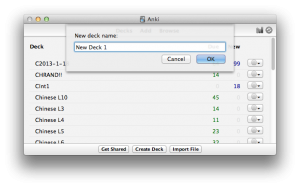
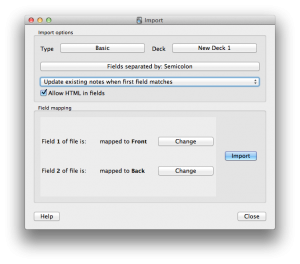

#1 by ravindra at August 30th, 2013
| Quote
found this useful. and it worked. however i used it for another langa
#2 by ravindra at August 30th, 2013
| Quote
found this useful for making audio cards.